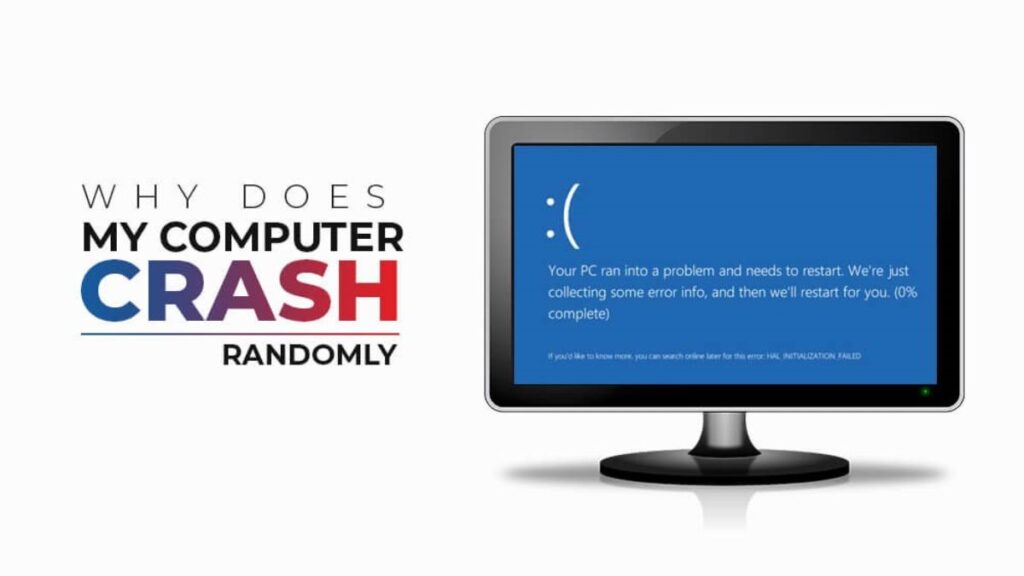Is your Windows PC crashing unexpectedly?Whether you are working on any office document, playing games, or watching videos, sudden crashes can destroy your experience and put you in trouble. There are several reasons, like hardware problems, software glitches, outdated drives, etc., why your Windows computers might crash.
Now comes the best part! If your Windows PC crashes unexpectedly, don’t panic. Applying the right fixes can quickly restore stability. This guide walks you through step-by-step methods to resolve crashing issues effectively.
Understanding the Causes of Windows PC Crashes
Before trying any method to fix the problem, it’s important to understand why your Windows PC keeps crashing. Identifying the exact cause can help you determine the appropriate recovery method. Common causes of crashes include:
- Overheating: When your device’s CPU or GPU gets too hot, Windows may crash or shut down automatically to protect hardware.
- Faulty Hardware: If your hard drive is experiencing issues, it may lead to BSOD errors, sudden crashes, or freezes.
- Outdated or Corrupted Drivers: Corrupted or outdated graphics card, network, or chipset drivers may cause system instability and result in unexpected crashes.
- Software Conflicts: Two or more programs (like antivirus, overclocking tools, or drivers) can conflict and cause sudden crashing of the system.
Quick Fixes to Try Before Diving Deeper
Now that you understand some of the reasons behind Windows crashes, let’s move on to the solutions. Here are a few simple fixes that often solve the problem. Just try these measures before applying advanced solutions:
- Restart the Computer: Restarting your computer clears temporary memory and can resolve minor issues.
- Disconnect External Devices: Another common reason for your device’s sudden crashing is faulty peripherals like USB drives or printers. Try disconnecting them to see if stability improves.
- Check for Loose Cables: Make sure RAM, graphics card, and hard drive cables are properly connected to your computer.
- Free Up Space: An almost full hard drive may lead to system crashes. To avoid such instances, try removing unnecessary files or running Disk Cleanup to free up space.
How to Fix Unexpectedly Crashing Windows Computers?
If the issue exists even after applying the aforementioned quick workarounds, it’s time to dive into more advanced solutions. Just go with these methods one-by-one to fix unexpectedly crashing Windows computers.
Method 01: Update Windows Drivers
Since outdated or corrupted drivers are a major cause of Windows crashes, you can often fix the problem by updating your device drivers. To update drivers on your PC, you have to:
- Press the Windows + X keys and select Device Manager from the context menu.
- Go through the list of hardware components attached to your computer and find the driver you want to update. (Such as Display adapters (graphics card), Network adapters, or Sound, video and game controllers)
- Click the arrow next to the category to expand it.
- Now, right-click the device and select Update driver.

- Click on Search automatically for drivers and wait till Windows checks for the latest driver online and installs it.
Once the update is complete, restart your computer and check if the issue is resolved.
Method 02: Scan Your Device for Virus or Malware
Malware infections can corrupt files on your Windows device, overload memory, and cause crashing. To protect your device from such threats, you need to scan your device using the built-in Windows Security (Defender tool). For this:
- Launch the Settings app, go to Update & Security >Windows Security. Then, select Virus & threat protection.
- Run a full scan and wait till the process completes.
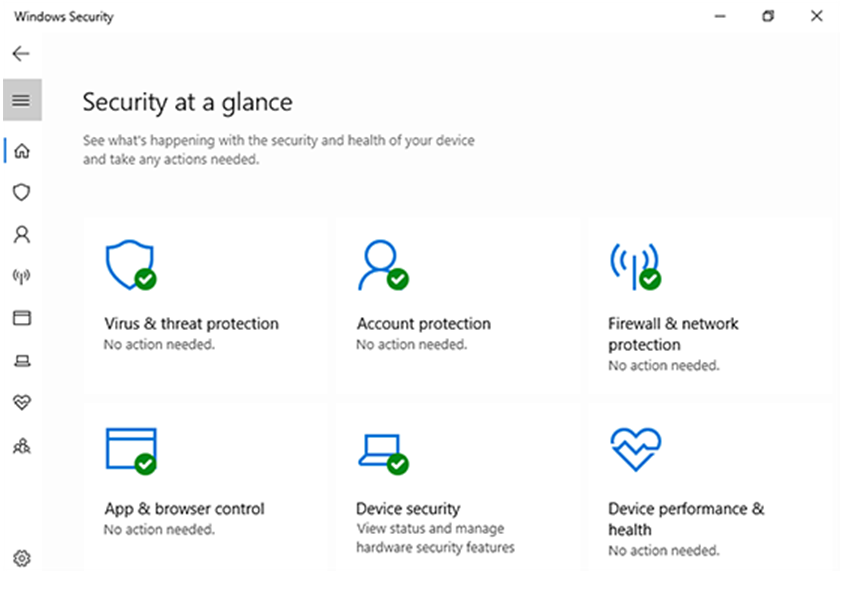 You can also use reliable third-party antivirus tools to scan and safeguard your Windows PC from malicious attacks.
You can also use reliable third-party antivirus tools to scan and safeguard your Windows PC from malicious attacks.
Method 03: Check Hardware Issues
Faulty hardware can also be one of the main reasons for unexpected system crashes. Components like RAM, hard drives, or even the damaged power supply can cause repeated crashes, making hardware checks very crucial. Below are the quick steps to diagnose these hardware failures:
To Fix RAM Issues:
- Press Windows + R keys and type exe in the Run prompt, then hit the Enter button.
- Select Restart now and check for problems.
- If any error is found, consider reseating or replacing RAM sticks.
To Fix Hard Drive Problems:
- Launch Command Prompt with administrator rights.
- Now, type chkdsk/f/r and press Enter.
- Restart your PC so Windows can scan and repair disk errors.
Method 04: Disable Unnecessary Startup Programs
If too many applications open at startup, they can slow down your device performance and sometimes cause frequent crashes on your Windows PC. In such a case, you can follow the below steps to disable unnecessary startup programs:
- Press Ctrl + Shift + Esc to open Task Manager.
- Now, go to the Startup
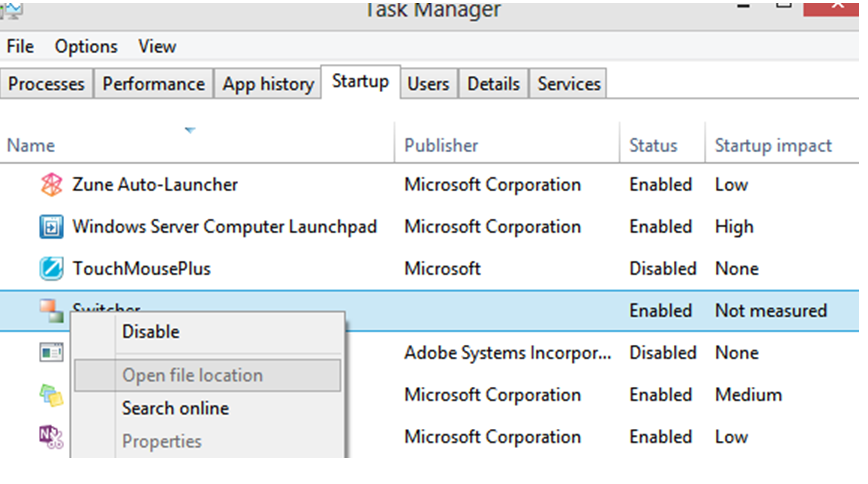
- Disable all the programs which are not required, such as update managers or third-party apps.
- Once done, restart your PC to check if crashes have reduced.
Method 05: Run Windows Troubleshooter
Windows provide a built-in Troubleshooter option that automatically detects and fixes common issues causing crashes. To access this, launch the Settings app on your PC, go to Update & Security >Troubleshoot >Additional troubleshooters.
Here, you will get troubleshooting options for Blue Screen, Hardware and Devices, Windows Update, or Power. Select the troubleshooter for which you want to fix the issue and follow the on-screen instructions.
Recover Data from Crashed Windows Computers [Using Windows Data Recovery Software]
Unexpected crashes not only interrupt your workflow but sometimes cause data loss on your Windows computers. There may be a possibility of data loss due to corrupted files, unsaved documents, or even a failing hard drive. If you find any file missing from your Windows PC, use third-party Windows data recovery software for easy and quick recovery of your lost files. Tools like Stellar Data Recovery Standard allow you to restore files deleted due to several reasons, including accidental deletion, formatting, system failures, unexpected crashes, and more.
Key Features of Stellar Data Recovery Standard Tool
- It supports recovery of deleted photos, videos, documents, etc., of different file formats.
- It can recover files from any internal and external drives, including HDDs, SSDs, and USB drives.
- Easy-to-use interface, making it suitable even for non-technical users.
- The software offers two scanning modes: Quick Scan and Deep Scan for basic and thorough data recovery.
- This tool supports recovery from NTFS, FAT, and exFAT file systems.
How to Recover Files Deleted Due to System Crashing Using This Windows Data Recovery Software?
When your Windows PC crashes unexpectedly, important files get deleted, corrupted, or become inaccessible. To restore your files using this Windows data recovery software:
Step 1: Download and install the Stellar Data Recovery Standard tool on your Windows PC. Launch the software and choose the type of data you want to recover. Click Next to continue.
Step 2: Choose the storage drive or location where the file was stored before the crash and click Scan. The software performs a Quick Scan, and if you are not satisfied with the recovered files, switch to Deep Scan mode.
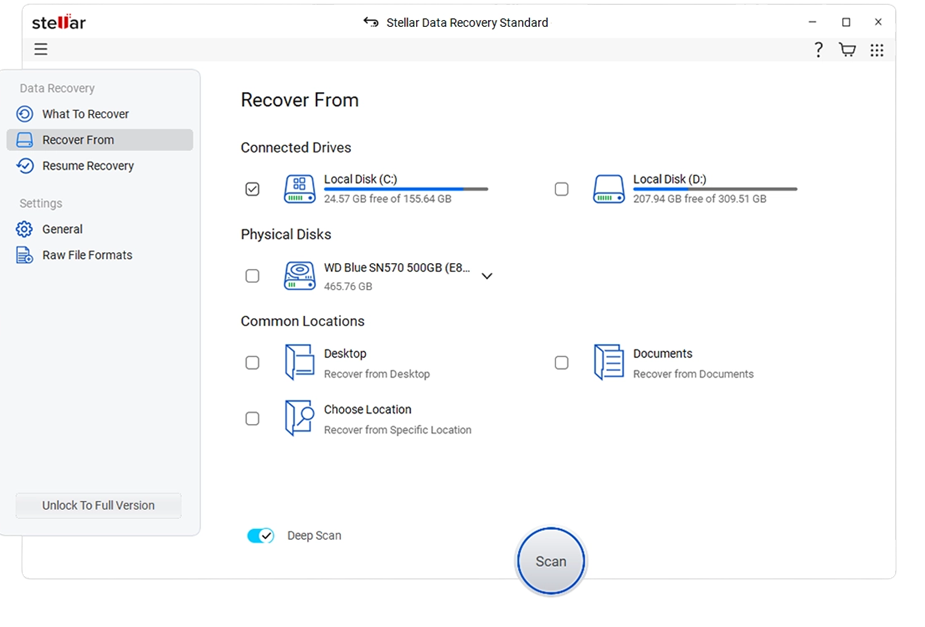 Step 3: Once the scan completes, preview the recoverable files and select the files or folders you want to restore. Click the Recover button to save the selected files to a safe location on your device.
Step 3: Once the scan completes, preview the recoverable files and select the files or folders you want to restore. Click the Recover button to save the selected files to a safe location on your device.
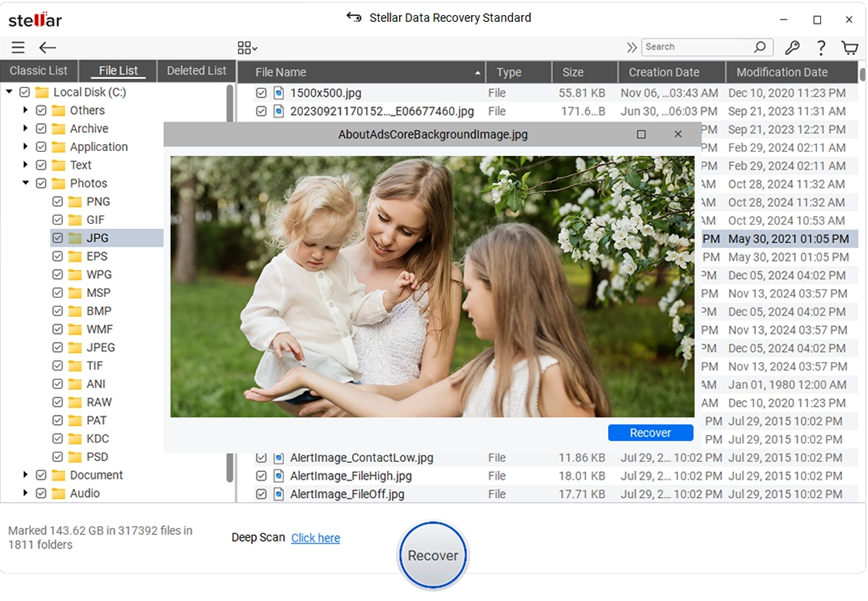 Additional Tips to Prevent Future Crashes
Additional Tips to Prevent Future Crashes
Once your computer is stable again and you’ve restored its lost file, it’s time to check some preventive measures to avoid future crashes. Here are some tips that you can consider:
- Regular Updates: Keep Windows OS and drivers up-to-date on your device.
- Routine Maintenance: Run Disk Cleanup, defragment hard drives, and uninstall unused programs.
- Use a Reliable Antivirus Program: Install reliable antivirus software on your Windows PC to prevent it from any malicious attacks.
- Backup Data: Make a habit of regularly backing up your important data using OneDrive, Google Drive, or external drives.
To Wrap Things Up
Unexpected Windows crashing can put you in trouble, especially if something important is stored on it. Irrespective of the reasons for your device crashes, you can go with troubleshooting like updating drivers and scanning for malware to restore stability. Moreover, if you encounter data loss on your PC due to unexpected crashes, use third-party Windows data recovery software like Stellar Data Recovery Standard to get your files back. Regular maintenance, timely updates, and safe computing practices go a long way in ensuring a smooth, crash-free experience with your Windows computer.