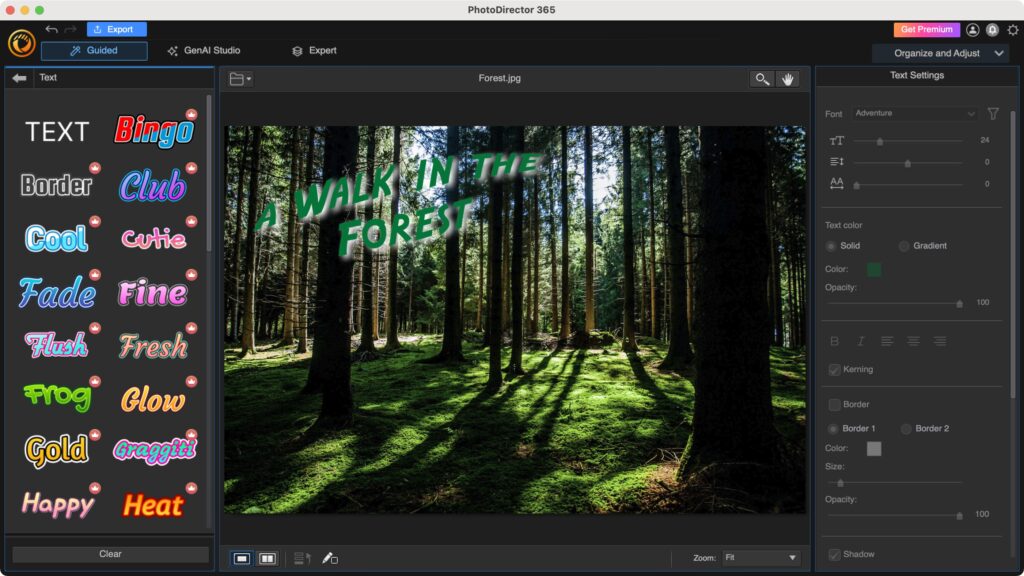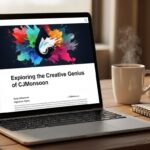With over 10 years in the photography industry, I understand that even the most stunning images often require editing to truly shine. In this post, I’m sharing the 7 best photo editor apps I’ve used in 2025. Each app in this review has undergone a thorough review. I evaluated their interface and editing workflow, functionality, tools, and effects. Some are great for quick fixes, some for artistic styles, and others for advanced photo work. But one photo editing app, CapCut, stands out as my favorite for its mix of smart AI tools, speed, and stunning results.

Key Takeaways
Here’s a quick overview of what makes each app special:
-
CapCut: The ideal photo editing app for both beginners and professionals. It uses powerful AI tools to remove backgrounds, enhance lighting, and create realistic edits in seconds.
-
Pixlr: A lightweight, browser-based editor that’s great for quick adjustments or when you don’t want to download anything.
-
Fotor: The easiest app for automatic photo enhancement and batch editing — perfect for when you have many images to fix fast.
-
Lightroom: Ideal for users who want to learn real photo editing skills with full control over tone, color, and exposure.
-
VSCO: A creative app full of beautiful film-like filters and soft tones. Perfect for social media or personal photo projects.
-
Photoroom: Best for product photography, online stores, or marketing visuals. It uses AI to clean up and style your photos perfectly.
-
Luminar Neo: AI-powered photo enhancement for fast, pro-level edits with minimal effort.
Top 7 Photo Editor Apps: My Recommendations
When it comes to choosing the right photo editor apps, each app brings something unique to the table. Here’s a quick look at the best options for photo editing, with a focus on ease of use, advanced features, and AI-powered tools.
1. CapCut – Best for AI-Powered Photo Editing APP
For those of us working in photography and visual media, AI-powered photo editing apps like CapCut have become essential. It’s quickly become a go-to in my workflow, thanks to its perfect mix of efficiency and smart automation that professionals can rely on.
What makes CapCut special is how intelligent and smooth everything feels. It automatically recognizes your subject, fixes lighting, and even suggests creative styles. I no longer spend hours adjusting settings; most of it happens with a single click.
CapCut also integrates the advanced Seedream 4.0 AI image model, allowing for stunning photo enhancements and multi-image fusion. It even supports text-to-image functionality, where you can turn written prompts into visually captivating designs — all powered by AI.
Key Features
-
AI design: CapCut’s AI-powered design tools are built to enhance your creativity with minimal effort. The advanced Seedream 4.0 AI image model automatically adapts to your needs, offering intelligent suggestions and seamless photo edits.
-
AI Background Generator: The AI background generator can create unique, custom backgrounds that match your photo’s mood or color theme.
-
AI Color Enhancement: CapCut’s AI automatically improves lighting, contrast, and color balance. It’s perfect for photos that look dull or underexposed — one click, and they suddenly pop with life and clarity.
-
Smart Object Eraser: Ever had a stranger or unwanted object ruin an otherwise perfect shot? This feature lets you remove distractions cleanly and seamlessly. The AI fills the background naturally, so the photo still looks untouched.
-
Auto Retouch for Portraits: This one’s great for selfies or profile pictures. It smooths skin, brightens eyes, and balances tones — all while keeping a natural look. No plastic, over-edited feel; just subtle, realistic touch-ups.
-
Text & Graphic Layers: You can add text, shapes, stickers, or graphics right onto your photos. I often use this for social media visuals or blog thumbnails. It feels like a mini design studio built into your photo editor.
-
Creative Filters & Effects Library: Beyond basic color filters, CapCut includes themed effects — cinematic tones, film grain, glow, blur, and motion styles. These instantly give your photo a unique atmosphere without needing manual adjustments.
-
Batch Processing: This saves a ton of time. You can apply the same edits or filters to multiple photos at once — ideal if you’re working on a project or maintaining a consistent aesthetic across several images.
My Experience
Using the CapCut photo editor app feels like having a professional editor quietly assisting you in the background. The first time I tried its AI background remover, I was amazed. In less than five seconds, it transformed an average portrait into something that looked like it came from a studio.
What makes CapCut stand out is its speed and efficiency. Even when editing large images, it runs smoothly on my PC without any lag.
The CapCut interface is clean, beginner-friendly, and incredibly intuitive, yet it hides powerful editing tools beneath the surface. Whether working on a social media post, product photo, or personal project, it consistently delivers great results — making it the recommended photo editor app for anyone looking for a balance of ease and high-quality edits.
Overall: 4.9/5
Best For: Anyone who wants stunning photos with minimal effort
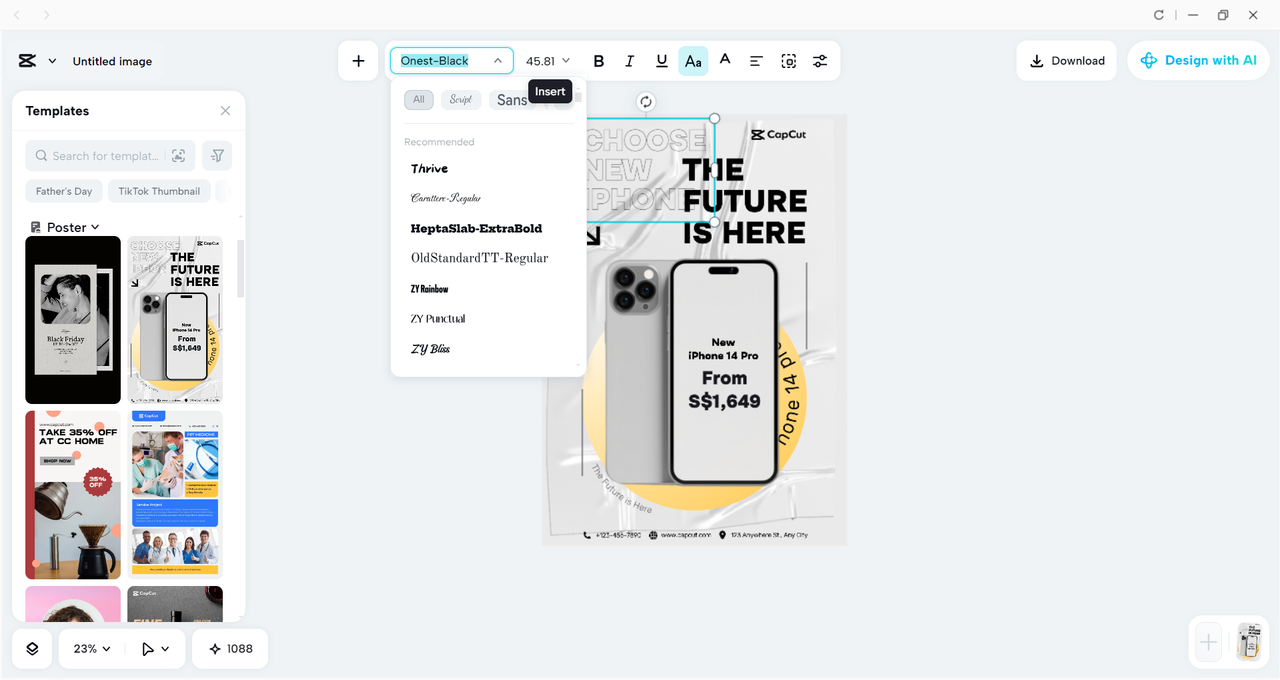
2. Pixlr – Best for Browser-Based Editing
When I don’t want to download new software, I go to Pixlr. It’s completely web-based, and all you need is a browser. It’s quick, fun, and perfect for editing on any device.
Key Features
-
AI background and object removal
-
Smart retouching and color correction
-
Creative filters and overlays
-
Free templates for social posts
My Experience
Pixlr surprised me with how much it can do for a free online tool. I’ve used it on days when I’m away from my main laptop — just open the browser, drag in a photo, and start editing. It has the essentials I need: cropping, color balance, and nice filters. The AI background tool works really well, too. It’s a great backup option when I’m on the go.
Overall: 4.6/5
Best For: Quick web edits without installation
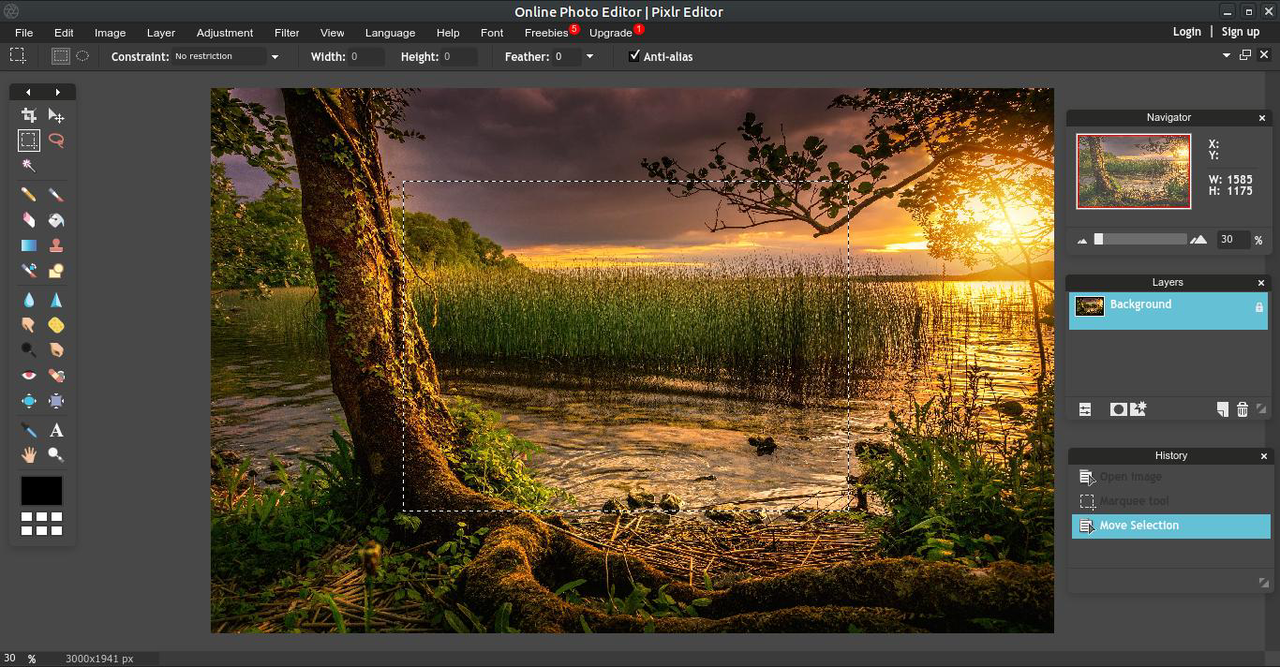
3. Fotor – Best for Quick Auto Enhancements
Sometimes I don’t have time to manually adjust every photo. That’s when I turn to Fotor. Its one-click enhancement tool is perfect for giving pictures a quick professional polish.
Key Features
-
Automatic lighting and color correction
-
Portrait retouching with skin smoothing
-
Collage maker and design templates
-
Batch photo editing
My Experience
Fotor is my “lazy day” editor. I upload my pictures, hit auto-enhance, and it instantly improves lighting, sharpness, and contrast. It’s especially useful when I have a bunch of photos of an event and just want them all to look clean and bright. It may not offer the same AI creativity as CapCut, but it’s reliable and great for bulk edits.
Overall: 4.5/5
Best For: Fast, automatic improvements
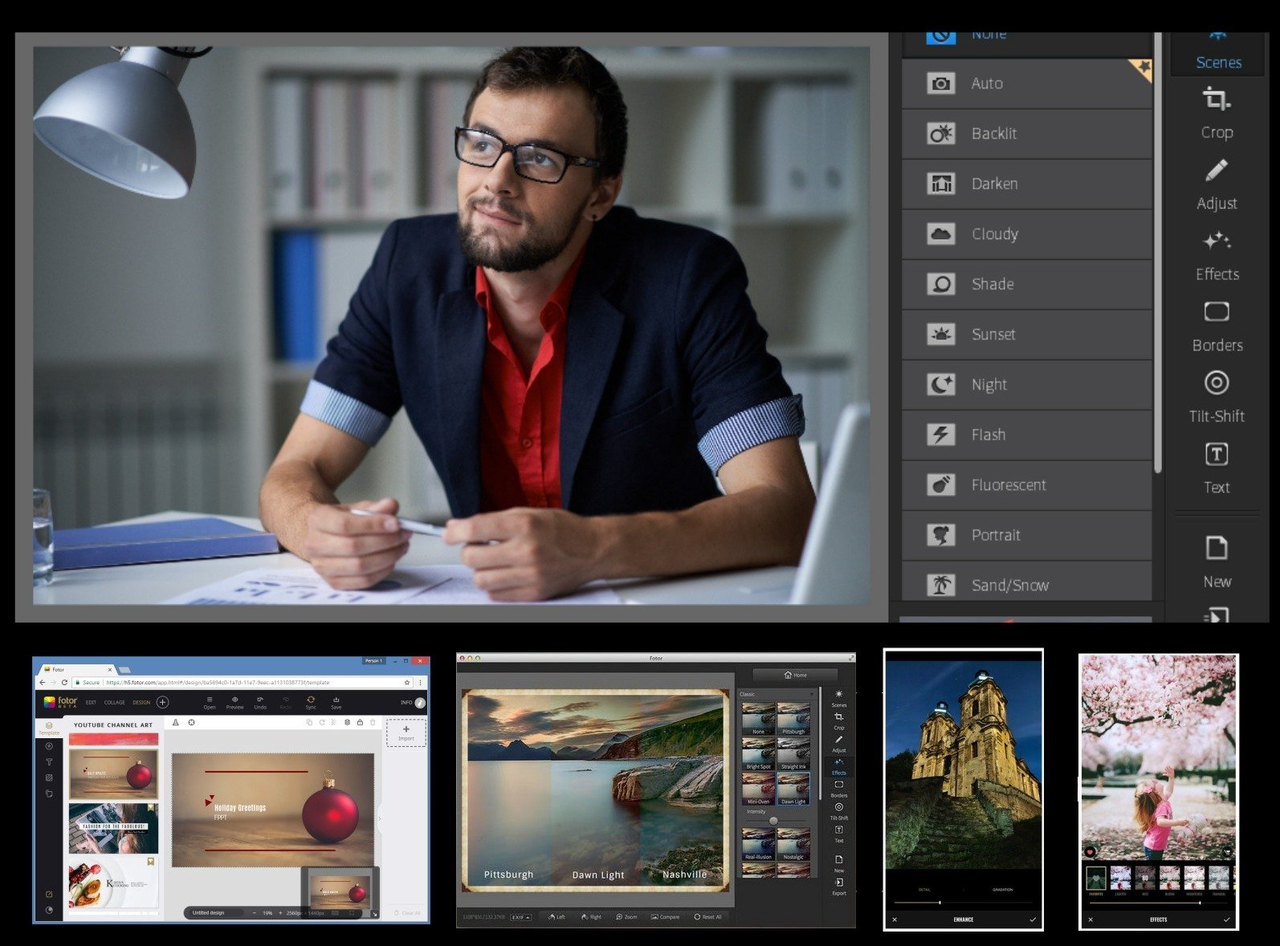
4. Lightroom – Best for Professional Control
When I decided to learn deeper editing techniques, the Lightroom photo editor app became my classroom. It’s used by professionals everywhere but is still approachable for motivated beginners.
Key Features
-
Precision tone and color adjustments
-
AI masking for skies and subjects
-
Cloud syncing and mobile support
-
Large preset library
My Experience
At first, Lightroom felt intimidating, but after a few tries, I started to love its control. Adjusting exposure, contrast, and color balance taught me how photographers think. I also enjoy using presets to keep my photos consistent. Still, for quick AI work, I always return to CapCut because it’s much faster. Lightroom is best when I want to take my time and learn.
Overall: 4.7/5
Best For: Aspiring photographers
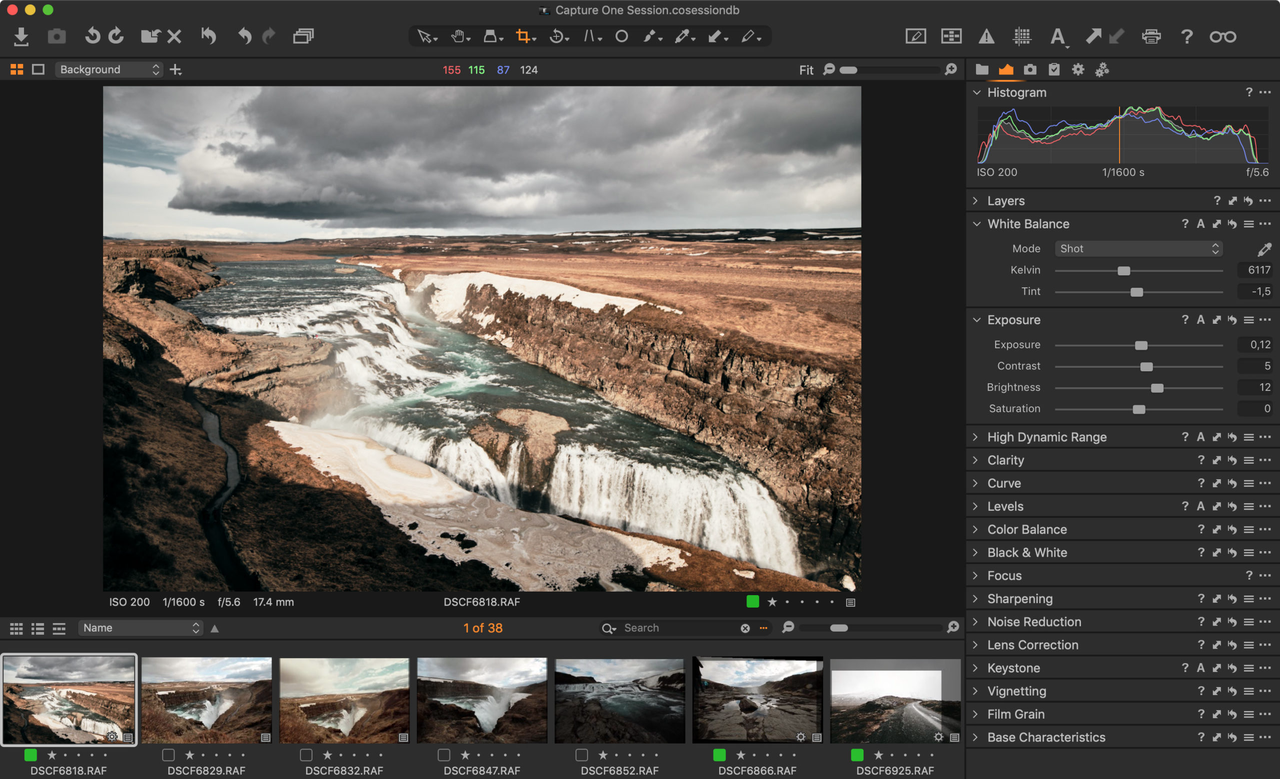
-
VSCO – Best for Creative Filters and Aesthetic Styles
If you love adding a mood or theme to your photos, the VSCO photo editor app is perfect. I use it to give my pictures a warm, emotional feel.
Key Features
-
Signature film-like filters
-
Easy exposure and tone sliders
-
Simple interface
-
Social community for inspiration
My Experience
I often edit travel photos or quiet moments with VSCO. The filters are beautiful — subtle but powerful. It’s easy to create a consistent look across multiple photos, which makes it perfect for social media. It doesn’t have AI features like the CapCut photo editor app, but it’s ideal for anyone who values creative color tones.
Overall: 4.6/5
Best For: Creative and aesthetic edits
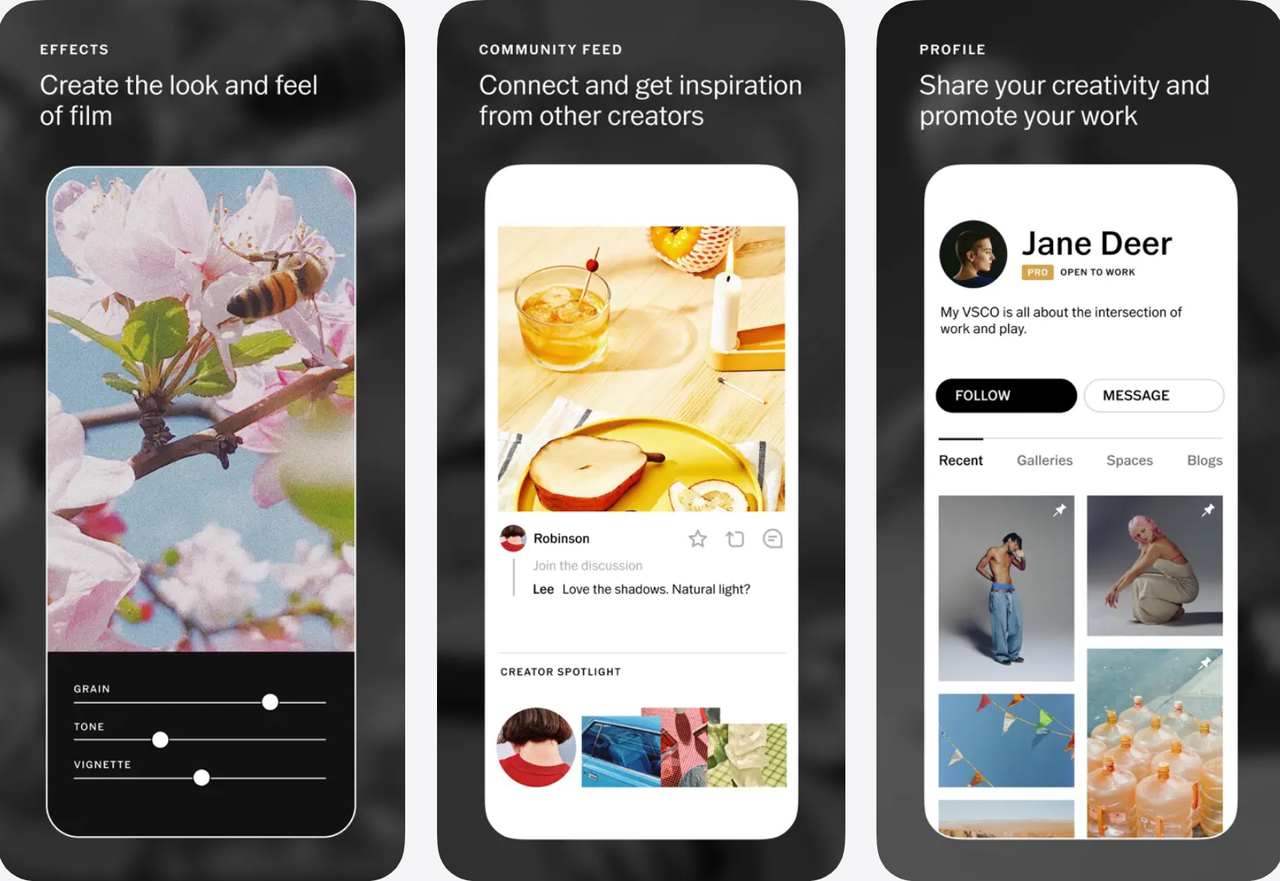
6. Photoroom – Best for Product Photos
If you sell products online or need clean visuals, Photoroom is a lifesaver. It specializes in removing and replacing backgrounds while keeping the subject sharp.
Key Features
-
AI background remover and replacer
-
Product templates for eCommerce
-
Automatic shadow and lighting correction
-
Batch editing
My Experience
I use Photoroom whenever I take photos for listings or product showcases. It’s incredibly quick at cleaning up messy backgrounds, allowing me to focus on the product itself.
Overall: 4.5/5
Best For: Product and commercial photos
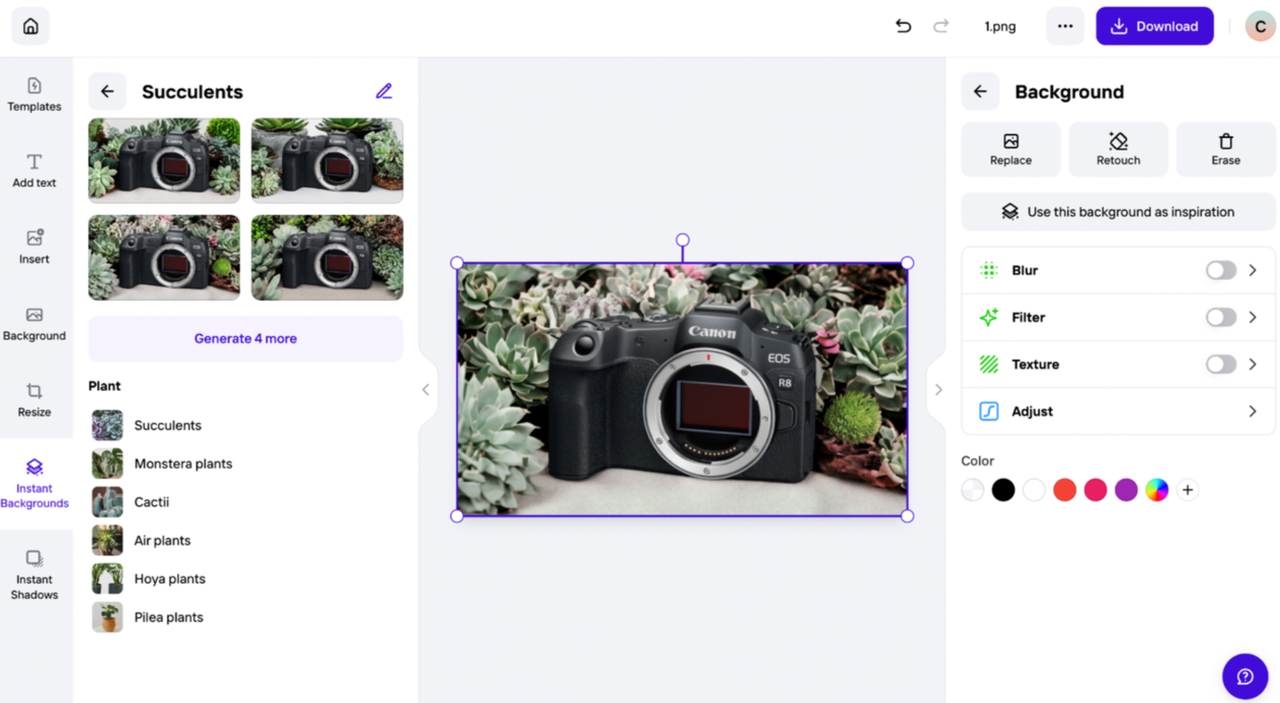
-
Luminar Neo – Best for AI-Powered Photo Enhancement
Luminar Neo is a powerful photo editor app that focuses on AI-driven photo enhancement. It’s great for users who want natural, professional results without needing to adjust every setting manually.
Key Features
-
AI Sky Replacement & Relight tools
-
Portrait enhancement and background blur
-
Automatic tone, detail, and color balance adjustment
-
Layer-based editing for creative control
My Experience
I use Luminar Neo when I want my photos to look cinematic with minimal effort. The AI tools can completely change the mood of a shot — brightening faces, balancing skies, and even relighting scenes naturally. It’s a great balance between automation and creative flexibility, making it ideal for photographers and creators who want fast, high-quality results.
Overall: 4.8/5
Best For: AI-enhanced creative photography
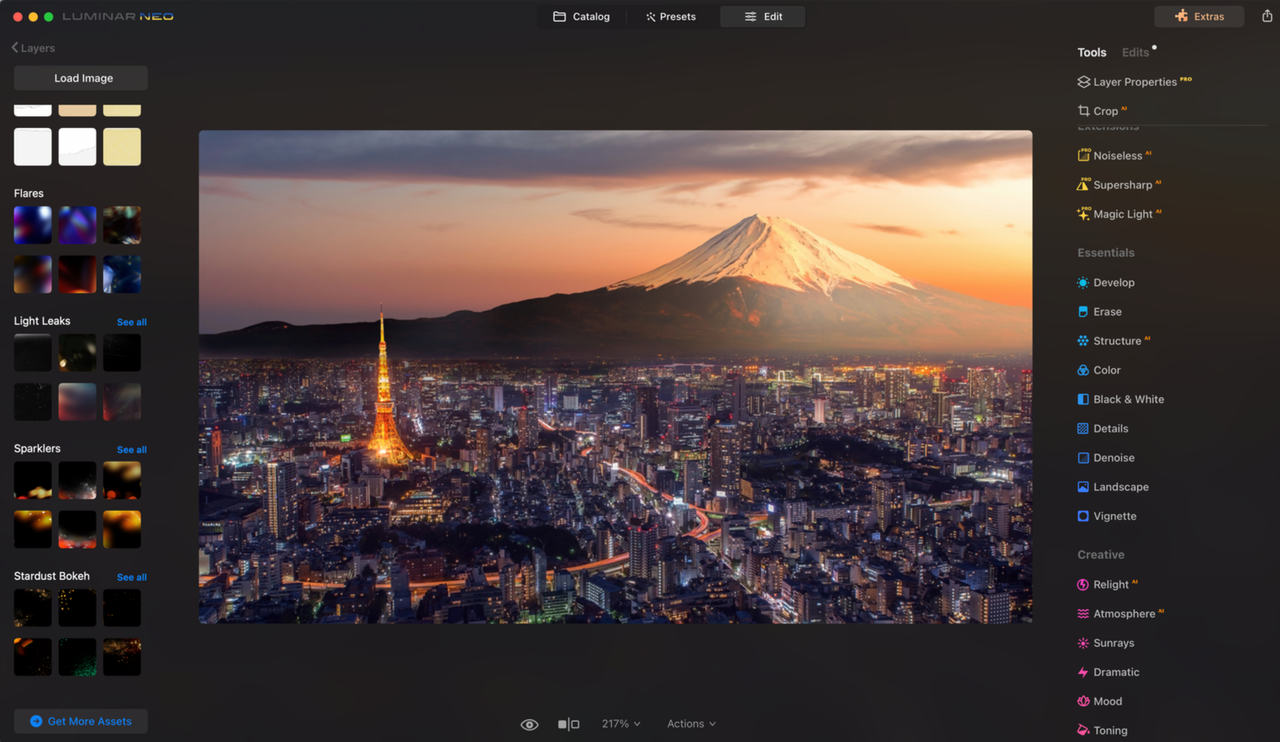
What I Learned After Using Them All
After spending weeks switching between these photo editors, I learned that great editing isn’t about having the most complex tools, but it’s about finding the one that makes you enjoy the process. I tested all 7 photo editor apps, editing everything from portraits to travel shots and even a few product photos. Each one had its own personality, and I quickly realized how much the overall experience matters just as much as the final image.
Throughout this process, I paid close attention to how easy each app was to learn, how fast it processed edits, and how much creative freedom it offered. I wanted to see which tools would make beginners feel confident rather than overwhelmed.
Here’s what stood out to me the most:
-
Simplicity is powerful. Tools like CapCut and Fotor make photo editing feel effortless — no need for tutorials or complicated workflows.
-
AI really helps. Background removals, smart enhancements, and automatic corrections save a lot of time while keeping results natural.
-
Creative tools matter. Apps like CapCuT and Pixlr let me play with mood, color, and tone, which makes editing feel more artistic.
-
Balance is key. The best photo editor apps give you room to grow, starting simple, but allowing you to explore deeper features as you learn.
By the end of testing, one app truly stood out, i.e., the CapCut photo editor app. It’s fast, reliable, and makes editing photos feel smooth and enjoyable, even for beginners. I didn’t just end up with better photos; I actually started to look forward to editing them.
Final Thoughts
Each of these 7 photo editor apps makes editing photos easier and more enjoyable, but CapCut is the one that keeps impressing me. It’s fast, smart, and makes even beginners feel confident. If I could only keep one editing tool on my Lenovo T590, it would definitely be the CapCut photo editor app.
It’s free, intuitive, and delivers results that look like they were made in an expensive studio. For anyone starting their editing journey, it’s the best first step you can take.
FAQs
Q: What is the best photo editor for beginners in 2025? The best photo editor for beginners is the CapCut photo editor app. It’s incredibly simple to use, yet it delivers results that look professional. Unlike many other photo editor apps, it guides you through editing with built-in AI tools that fix lighting, remove backgrounds, and enhance colors automatically. Even if you’ve never edited a photo before, CapCut feels natural. Plus, it’s free to use and runs smoothly on laptops.
Q: Can I use CapCut for both photos and videos? Absolutely! CapCut is designed for both photo and video editing, which makes it perfect for creators who work across formats. You can edit a photo today and a short video tomorrow — all in the same program. I love that it uses the same AI tools across both. It saves time and gives a consistent style. It’s one of the few apps where you don’t need separate software for different types of content.
Q: Is the CapCut photo editor app better than Lightroom for beginners? Yes, for beginners, CapCut is much easier to start with. Lightroom offers advanced manual control, but it can take time to learn. CapCut, on the other hand, gives instant results with AI-powered features — you can remove a background, fix lighting, or apply styles in seconds. I still use Lightroom for deep color work, but when I want something fast and simple, CapCut wins every time.
Q: Why do you recommend CapCut over other free editors? Most free photo editor apps limit quality or add watermarks, but the CapCut photo editor app doesn’t. It’s 100% free to download and use, yet it provides premium features like AI background removal, high-resolution export, and creative style filters. It’s the only app I’ve found that gives pro-quality results without making me feel like I need an expensive upgrade. It’s powerful, simple, and perfect for beginners who want real quality without paying for it.